Star Watermark
Picture and PDF watermark tools on Windows PC and macOS
Add Text Watermark
How to Add Text Watermarks with Star Watermark for Mac
Protect your photos with text watermarks using Star Watermark for Mac, a free and offline watermarking tool. Add dates, company names, or website URLs to secure your copyright.
Compared to Photoshop, Star Watermark is faster and easier for batch watermarking. Follow these steps to add text watermarks to your photos.
-
Create Your Watermark Template
Download Star Watermark, launch it, and create a new template. Double-click the template to edit.
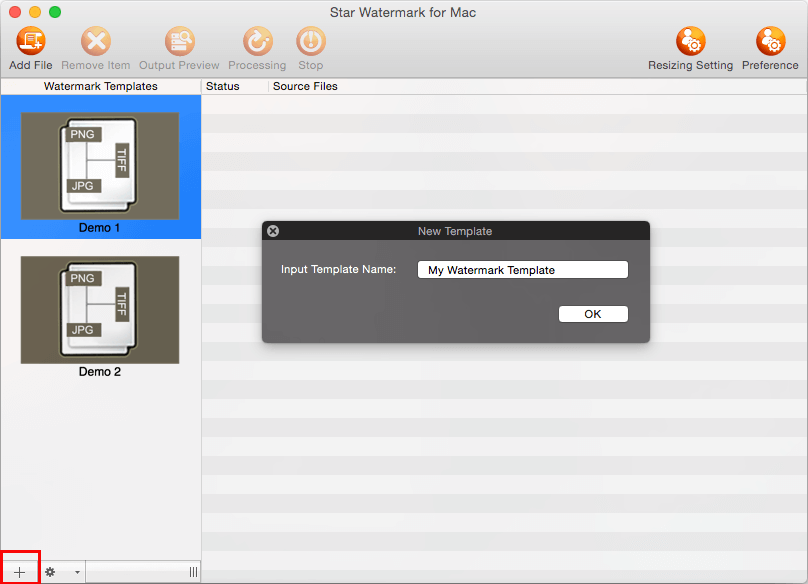
-
Edit Your Watermark Template
Switch to the "Text" tab and set your watermark style: text content, font, size, auto scaling, shadow, etc.
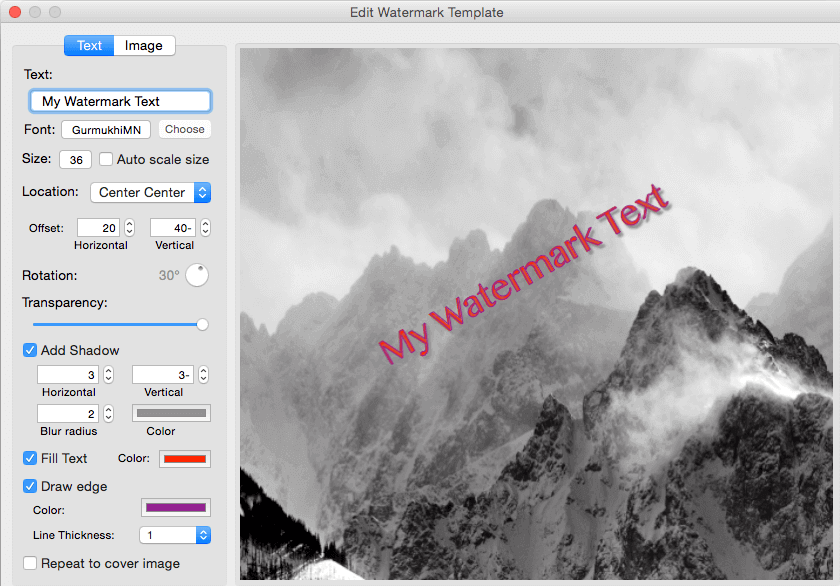
Auto Scale: Enable 'Auto Scale' to resize watermarks based on image dimensions.
Text: Enter your desired watermark text, such as a name or URL.
Font: Click "Choose" to select font, size, and style.
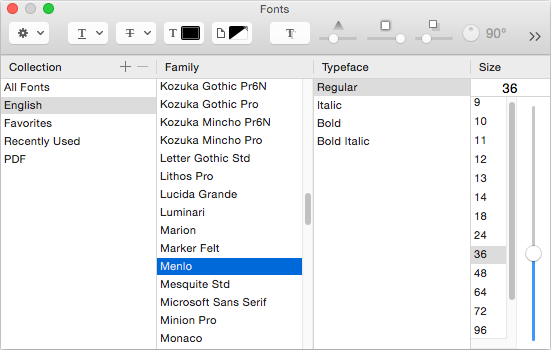
Location: Position the watermark (e.g., Center, Top Left) or rotate it to your preferred angle.
Offset: Adjust offset values to fine-tune the watermark's position.
-
Select Your Template
After editing, close the "Edit Watermark Template" dialog. Select your template from the left panel.
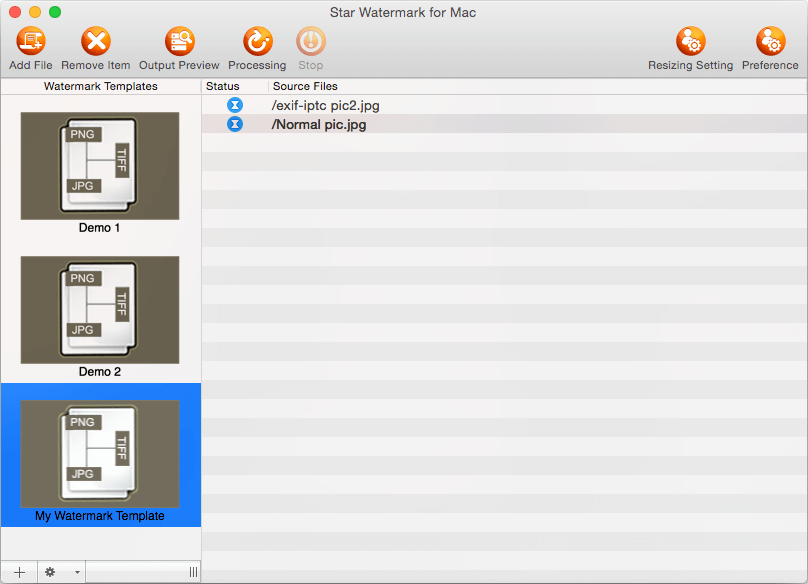
-
Preview or Process
Click "Add Files" to import images or drag and drop them. Click "Output Preview" to check the result, then "Process" to apply watermarks.
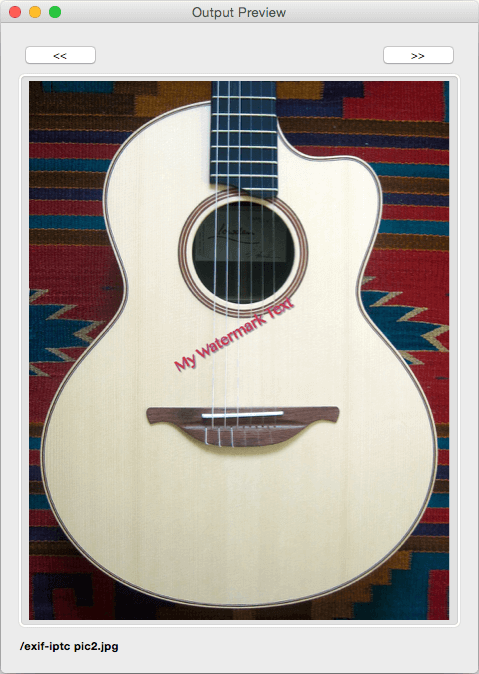
-
View Watermarked Images
Output files are saved in the original directory with a "_new" suffix (e.g., "a.jpg" becomes "a_new.jpg").