Star Watermark
Protect your photos and PDFs with easy watermarking on Mac and Windows
How to Use Star Watermark for Mac - Quick Start Guide
Star Watermark for Mac - Quick Start Guide and FAQ
Star Watermark for Mac is a powerful tool to watermark photos and PDFs, offering an intuitive interface for beginners and professionals alike. This guide covers how to install, launch, and use Star Watermark for Mac, along with FAQs to address common questions. Get started with our free software today!
Why Use Star Watermark for Mac?
Protect your digital assets by adding text or image watermarks to photos and PDFs. Key features include:
- Customizable watermark templates.
- Batch processing for multiple files.
- Support for both images and PDFs.
- Lightweight and free to use.
Step-by-Step Guide
Step 1: Install Star Watermark
Download the DMG file from the official website. Double-click to open it, then drag the Star Watermark icon to the Applications folder.
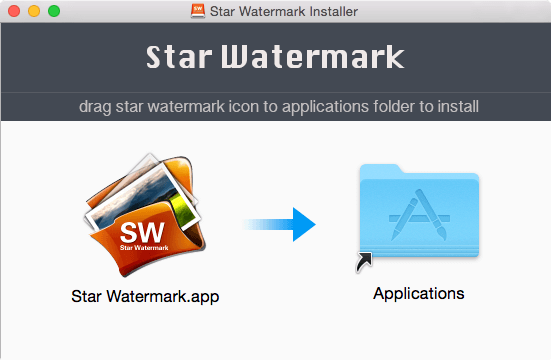
Step 2: Launch Star Watermark
Open the Applications folder (use Shift+Command+A or Finder’s “Go” menu), find Star Watermark, and double-click to launch.
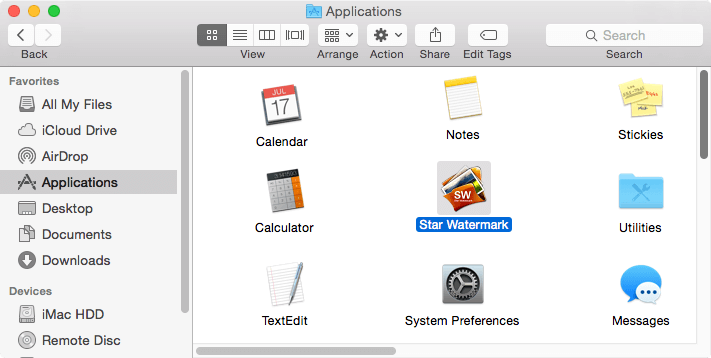
Step 3: Use Star Watermark
To watermark photos or PDFs:
- Open the “Edit Watermark Template” dialog to design your watermark (text, image, font, position, etc.).
- Add files by clicking “Add File” and selecting your images or PDFs.
- Click “Processing” to apply the watermark template to your files.
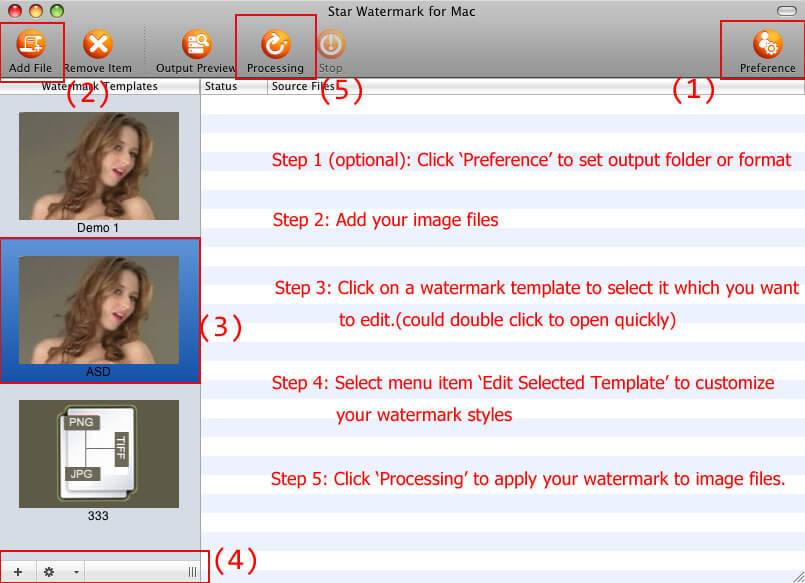
Frequently Asked Questions (FAQ)
- Is Star Watermark for Mac free?
- Yes, the free version includes robust watermarking features. For advanced options, try the Pro version.
- How do I register Star Watermark?
- Follow our registration guide for step-by-step instructions.
- Can I watermark PDFs?
- Yes, use Star PDF Watermark for Mac.
- Does Star Watermark support Windows?
- Yes, check out Star Watermark for Windows.
Get Started Today
Download Star Watermark for Mac and start watermarking your photos and PDFs today!
Need help? Visit our tutorials or contact support.