Star Watermark
Picture and PDF watermark tools on Windows PC and macOS
add border to watermarks
How to Add Borders to Watermarks with Star Watermark
Adding watermarks to your images is crucial for protecting your intellectual property and ensuring proper attribution. Watermarks serve as a visual reminder of ownership, discouraging others from misusing or claiming your work as their own. To make your watermarks even more distinctive and visually appealing, you can add borders using Star Watermark. Let's explore how you can easily add borders to your watermarks with Star Watermark.
Why Add Watermarks with Borders
Watermarks play a vital role in safeguarding your images from unauthorized use, plagiarism, and copyright infringement. They act as a powerful deterrent and help establish your ownership. By adding borders to your watermarks, you can make them stand out and further reinforce their presence on the image. Borders provide a clear boundary around the watermark, making it more difficult for others to tamper with or remove it. Additionally, borders can enhance the overall aesthetics of your watermarked images, making them more professional and visually appealing.
Three Simple Steps to Add Borders to Watermarks
Step 1: Download and Open Star Watermark
Start by downloading and installing Star Watermark on your computer. Once installed, open the software and import the images to which you want to add watermarks. Star Watermark supports batch processing, allowing you to add watermarks to multiple PNG, JPEG, BMP, and other image formats simultaneously.
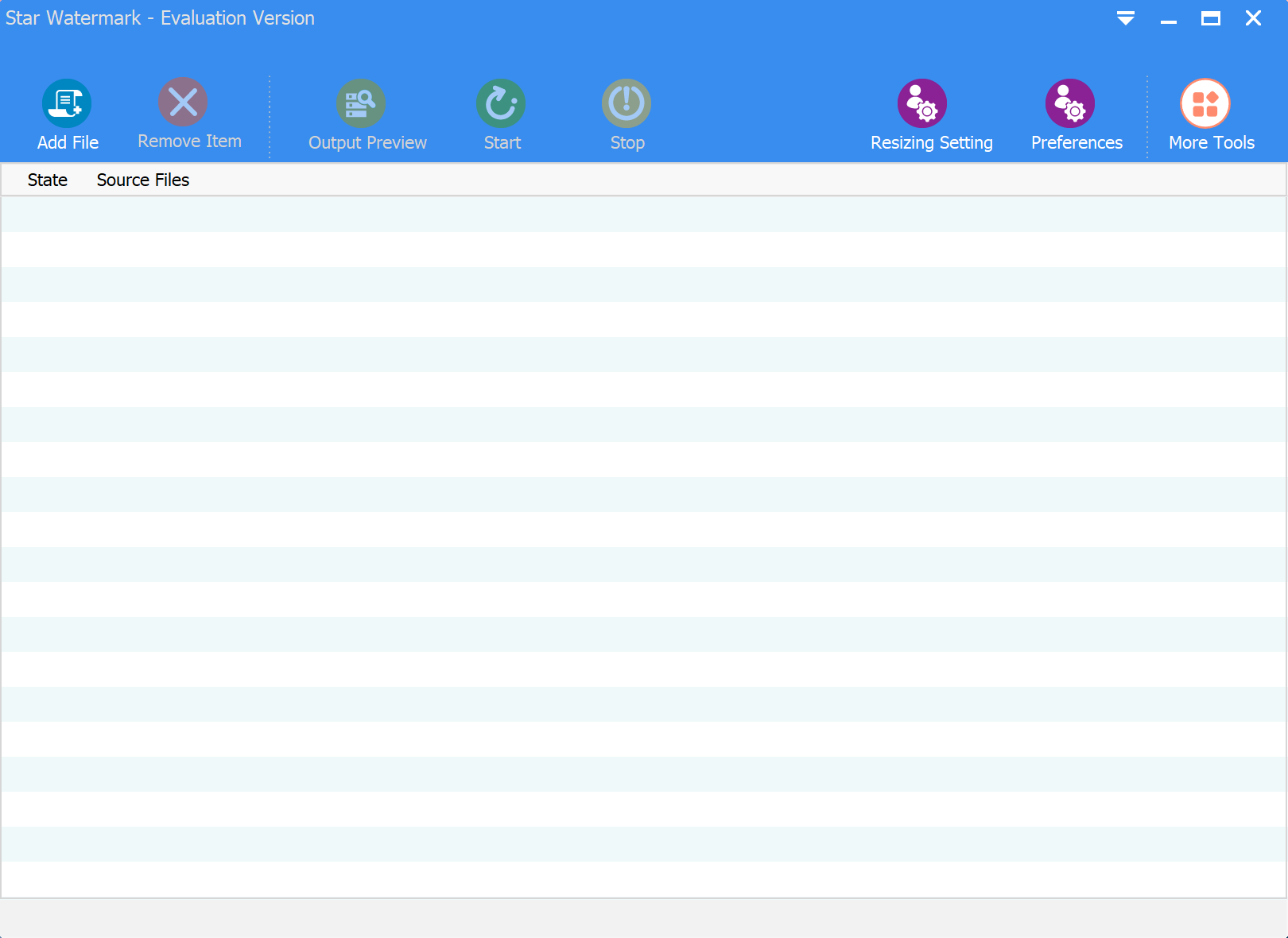
Step 2: Customize Watermark with Borders
In the left sidebar of the software interface, double-click on the desired watermark template to open the "Edit Watermark Template" window. Modify the sample text watermark to your desired text or logo. To add a border to your text watermark, select the "Border" checkbox and choose the desired border color. You can also experiment with other watermark effects such as backgrounds, 3D effects, gradients, tiling, and more to further enhance your watermark's appearance.
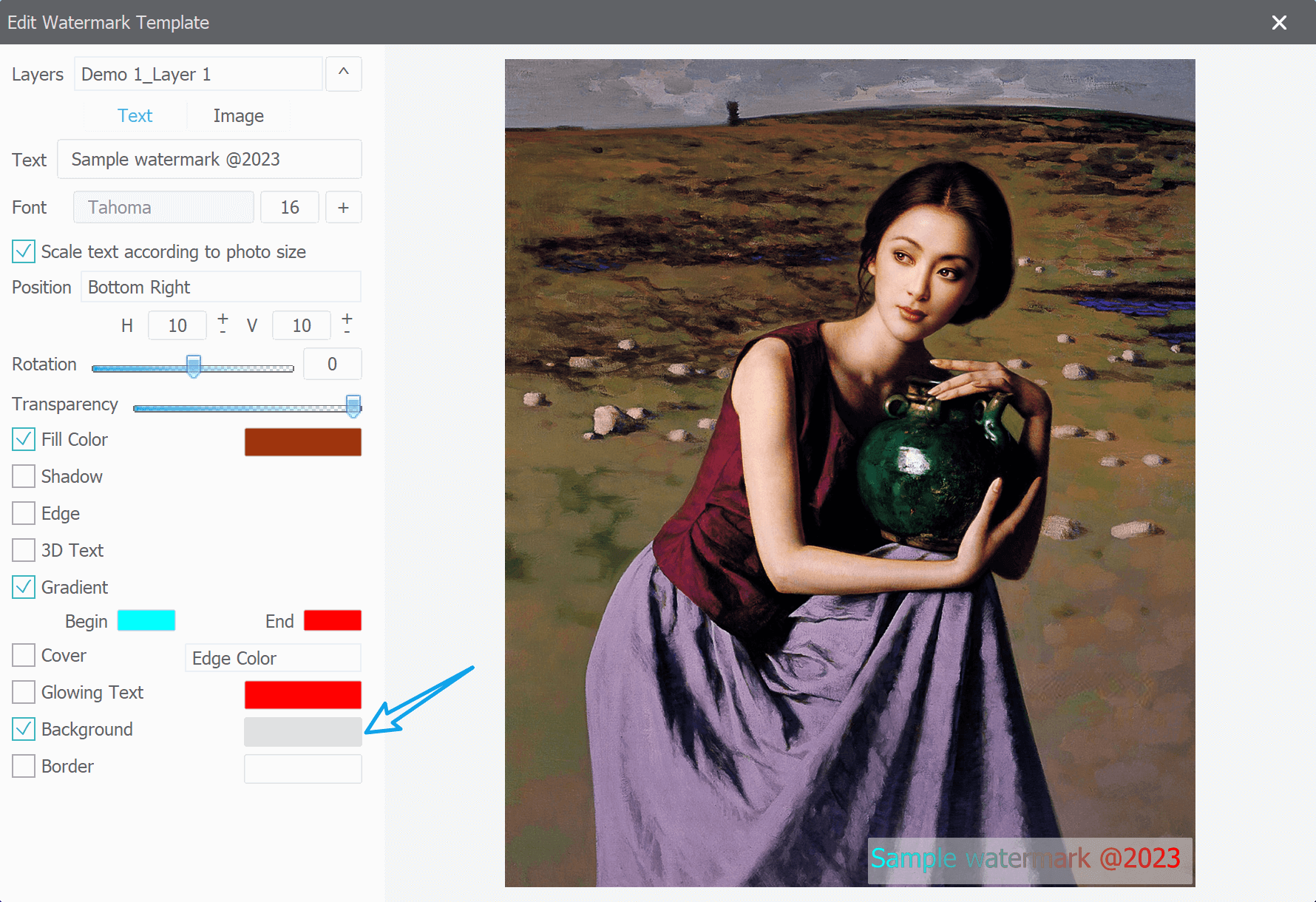
Step 3: Preview and Apply Watermarks
Click the "Preview" button on the toolbar to preview the watermark effect before applying it to your images. Once you are satisfied with the result, click the "Start" button to initiate the batch watermarking process. Star Watermark will apply the customized watermarks with borders to all the selected images.
With Star Watermark, you can easily add borders to your watermarks, making them more visually appealing and reinforcing their presence on your images. Protect your work and establish your ownership with customized watermarks. Don't wait any longer. Download Star Watermark now and experience the power of adding borders to your watermarked images.