Star Watermark
Picture and PDF watermark tools on Windows PC and macOS
How to Create Watermarks
Create Beautiful Watermarks with Star Watermark for Mac
Watermarks are essential for protecting your photos from unauthorized use. With Star Watermark for Mac, you can create professional text or image watermarks, customize their position, transparency, and style, and apply them to multiple photos at once. This guide shows you how to create effective watermarks using the free version, compatible with macOS 10.15+.
Why Create Watermarks?
Watermarks deter theft by marking your photos with your name, logo, or website. They are placed strategically to be visible yet non-intrusive, ensuring your ownership is clear without ruining the photo’s aesthetics.
How to Create Watermarks with Star Watermark
-
Download and Install Star Watermark
Download Star Watermark Free and install it on your Mac. Launch the app to begin.
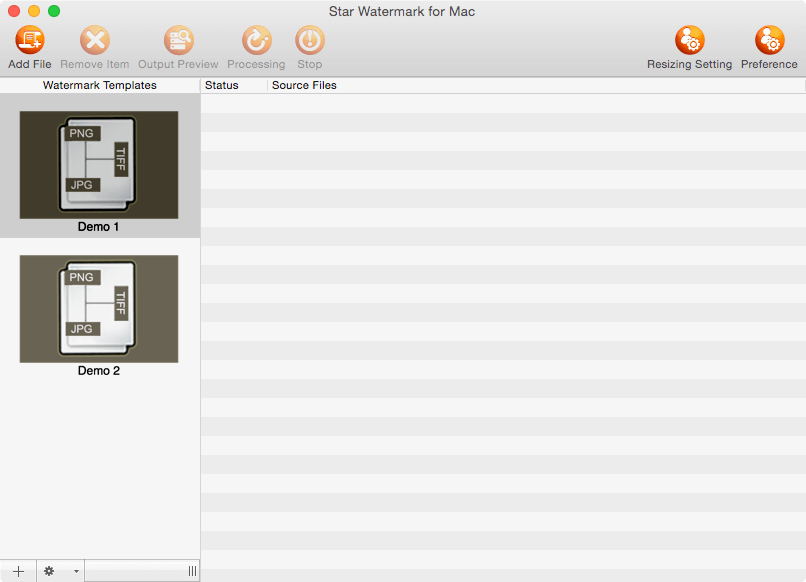
-
Create a Watermark Template
Select a template (e.g., “Demo 1”) and add text (e.g., “© YourName”) or upload a logo. Customize font, size, and color to match your brand.
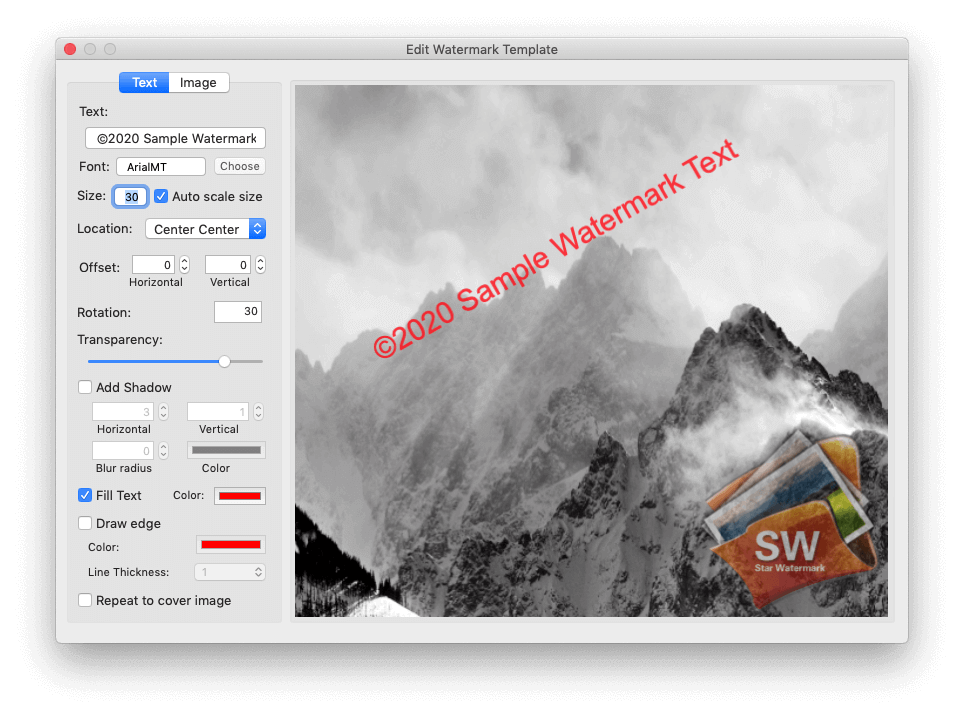
-
Adjust Watermark Position
Use the interface to drag the watermark to a suitable position (e.g., bottom-right corner). You can also set precise coordinates for consistency across photos.

-
Set Transparency
Adjust the transparency slider to make the watermark subtle yet visible. A 50-70% opacity is often ideal for balancing protection and aesthetics.

-
Apply and Save
Add up to 50 photos, preview the watermark, and click “Process” to apply it. Save watermarked photos with a “_new” suffix in the original directory.

Free Download Purchase Pro View Screenshots
Tips for Effective Watermarks
- Keep it Simple: Use concise text (e.g., “© YourName”) or a small logo to avoid cluttering the photo.
- Choose Strategic Placement: Place watermarks in corners or across key areas to deter cropping.
- Balance Transparency: Ensure the watermark is visible but doesn’t distract from the photo’s content.
Frequently Asked Questions
Can I create image watermarks in the free version? Yes, the free version supports basic image watermarks, while Pro offers advanced effects.
How do I ensure consistency across photos? Save your watermark template for reuse in future projects.
Is Star Watermark Free safe? Yes, it’s verified by Softpedia and trusted by users worldwide. See awards.
For more help, visit our Support Center or Contact Us.